Introduction
The documentation below gives you an overview on how you can connect interactive devices to our services. The devices that work with our services are listed below.
In the interest of simplicity, FeelTechnology will be referred to as FeelTech.
Compatible interactive devices
New devices are constantly being added to the FeelTech API list. When a new device is added to the FeelTech API, it will automatically be added to the list above.
Services
There are three different services offered by FeelTechnology:
- Remotely controlling devices
- Browser to device
- Device to device
- Watching interactive videos on desktop or mobile phone
- Watching interactive VR videos on mobile phone
Currently, there is no viable alternative to connect interactive devices directly to Windows desktop devices. As a result, mobile phones are the chosen means of controlling devices.
Connecting Interactive Device to FeelConnect App
- Download and install the FeelConnect
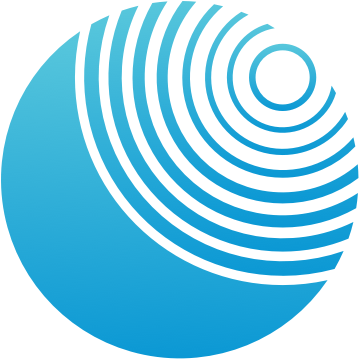 from
AppStore
or
Google PlayStore
from
AppStore
or
Google PlayStore
- Turn on Bluetooth on the mobile phone
- Turn on the interactive device (it is automatically in Bluetooth Mode)
- Open the FeelConnect app
- Click on the Plus in the top right corner
- Click “Device” and then “Search for device”
- Select the interactive device from the list and then click “Connect”
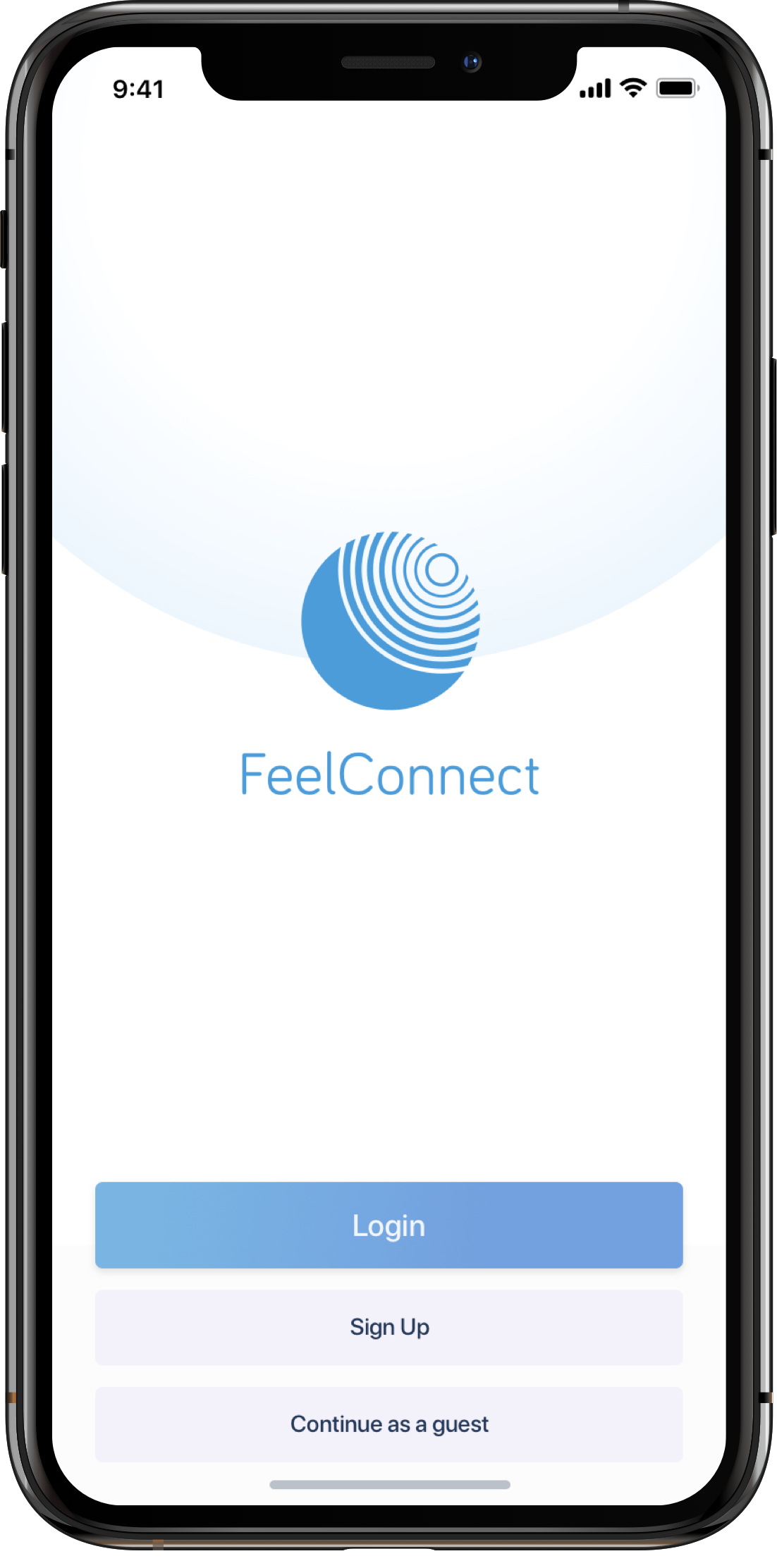
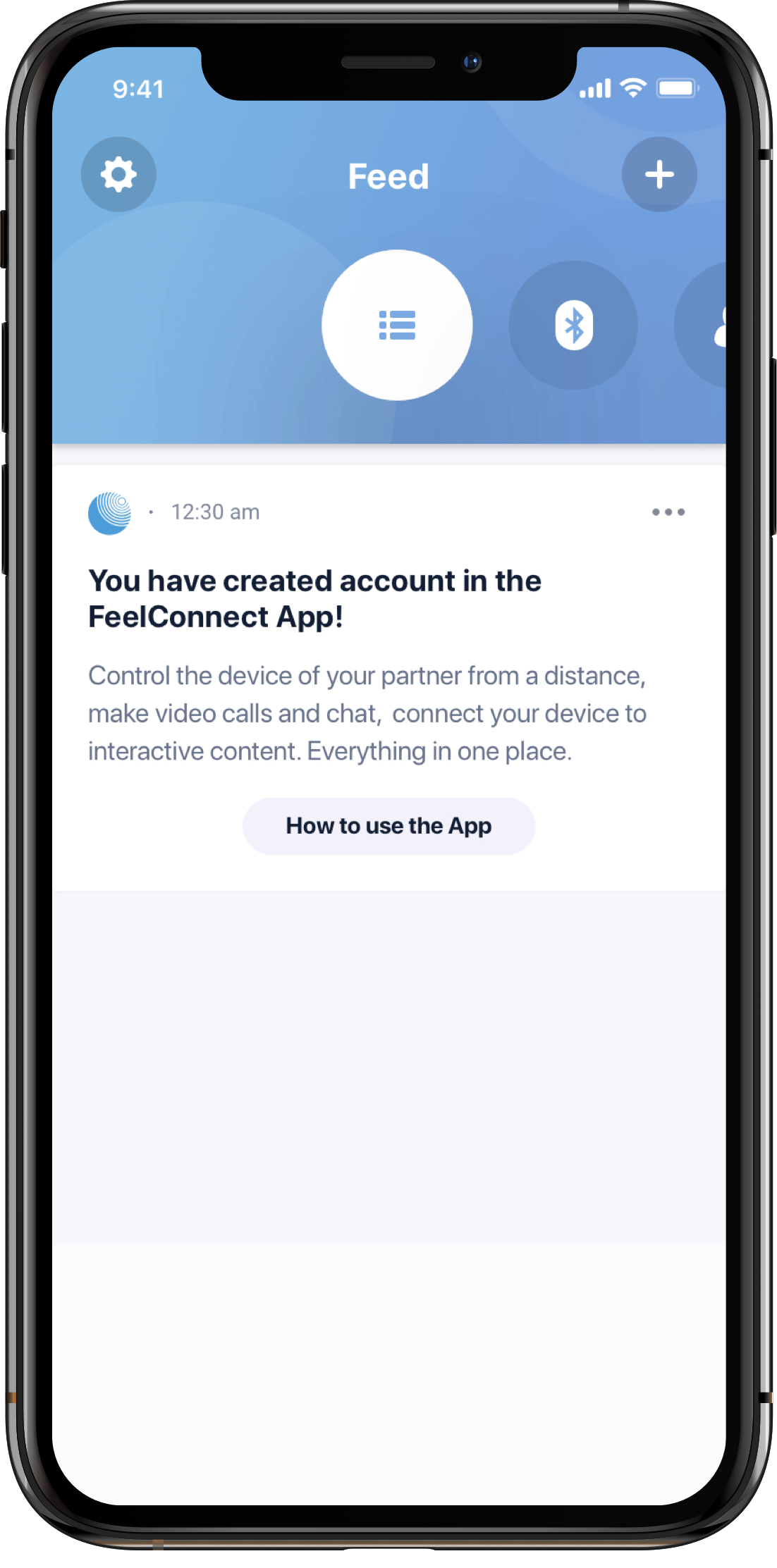
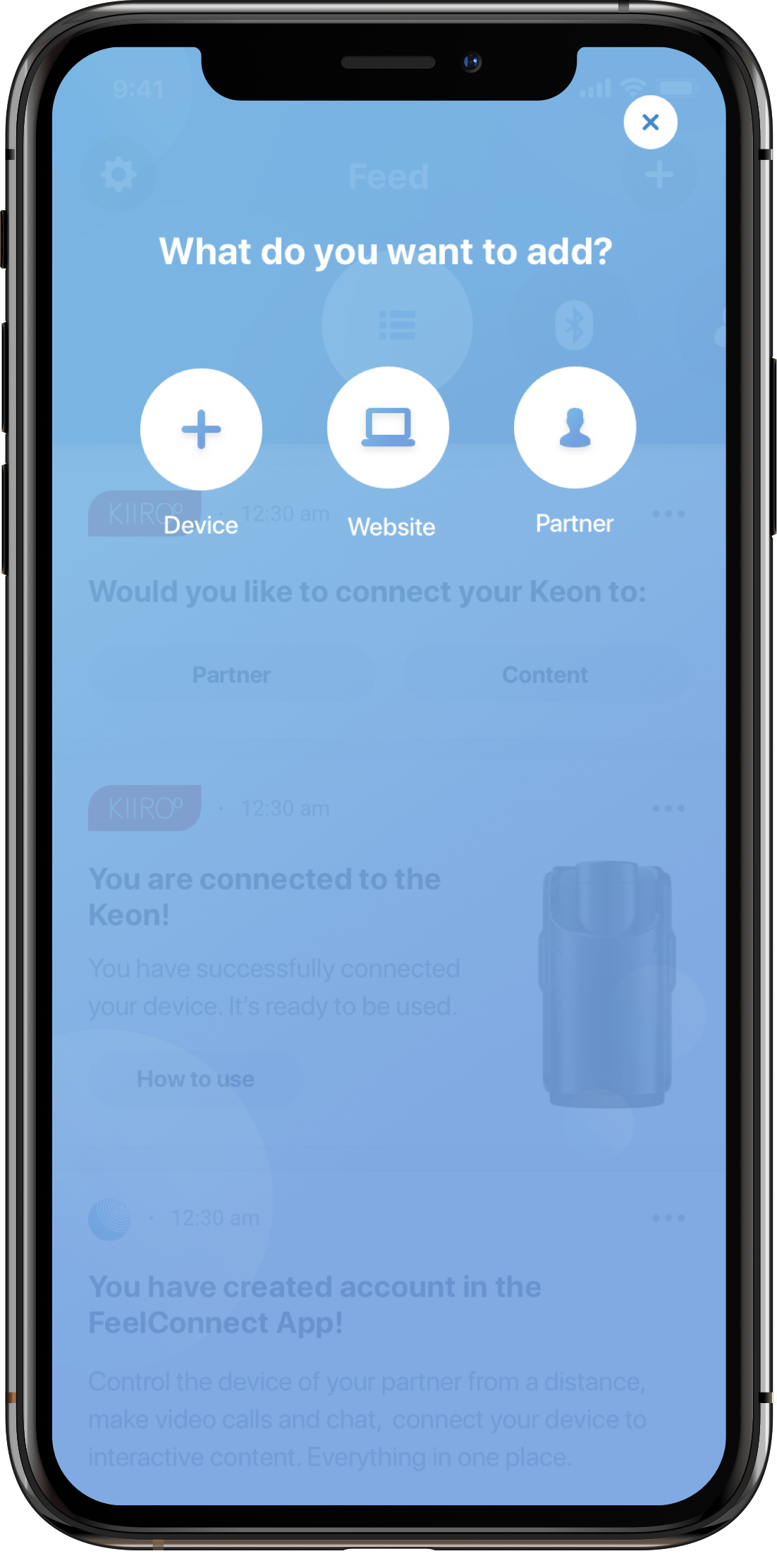
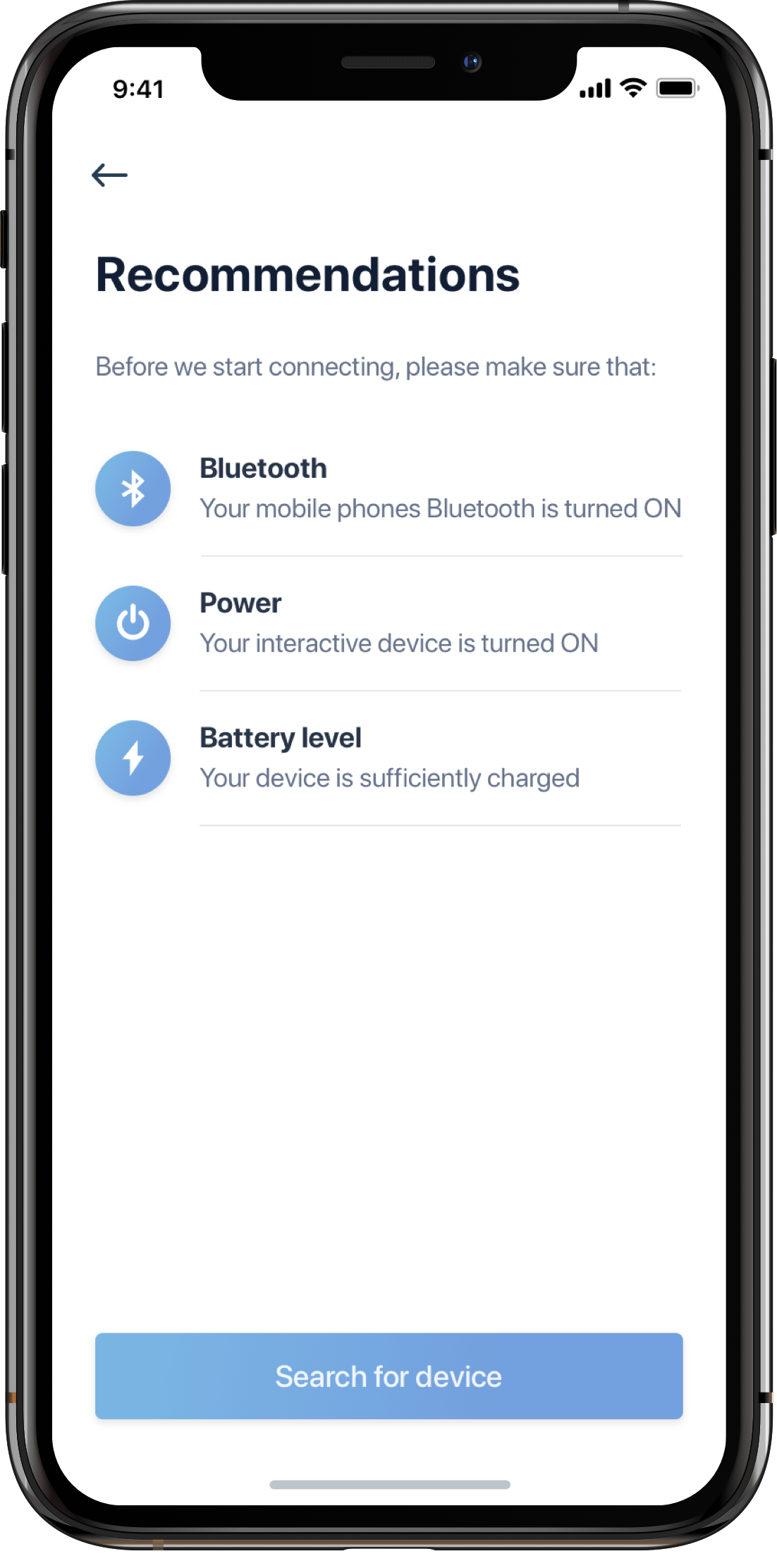
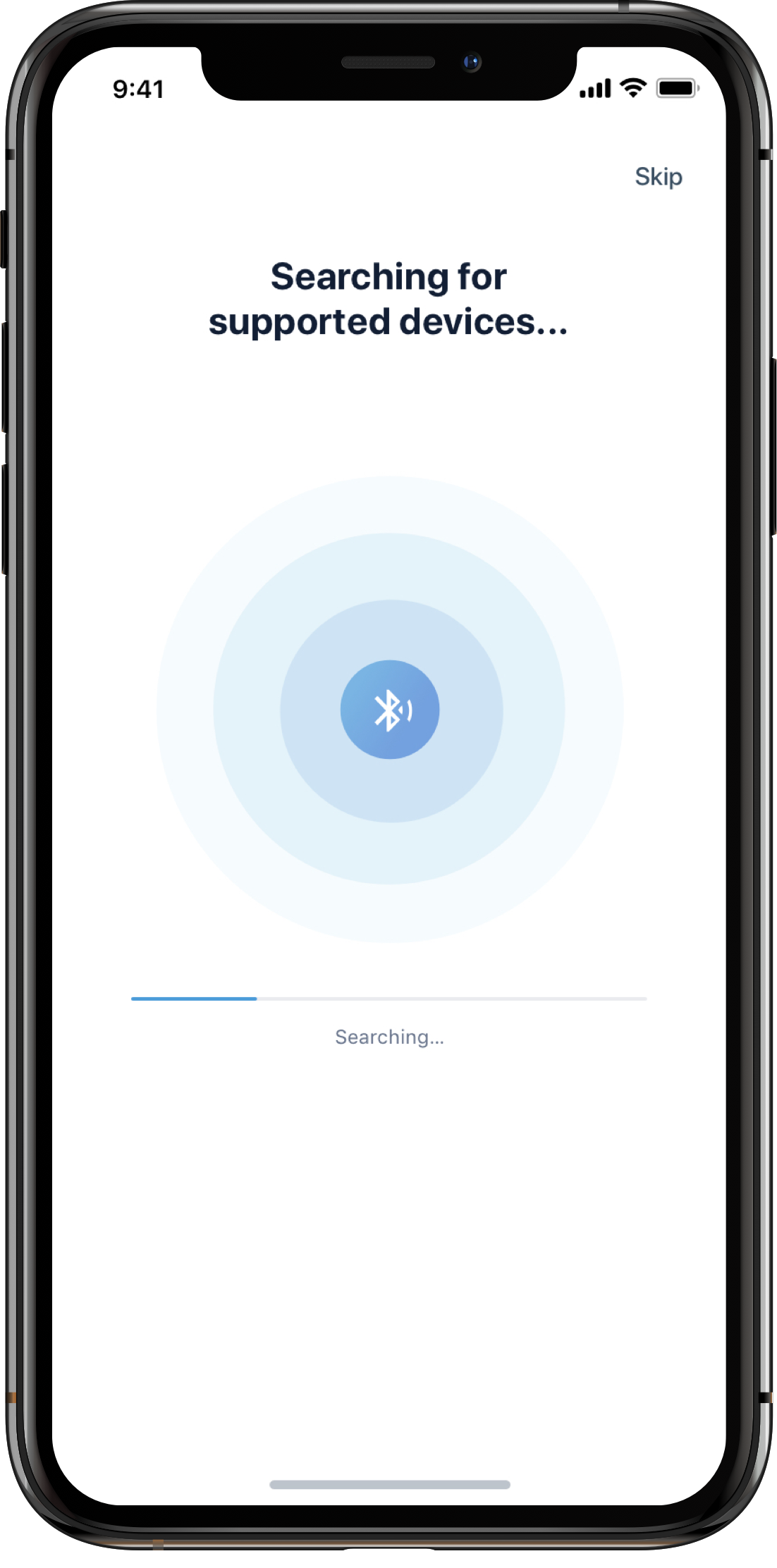
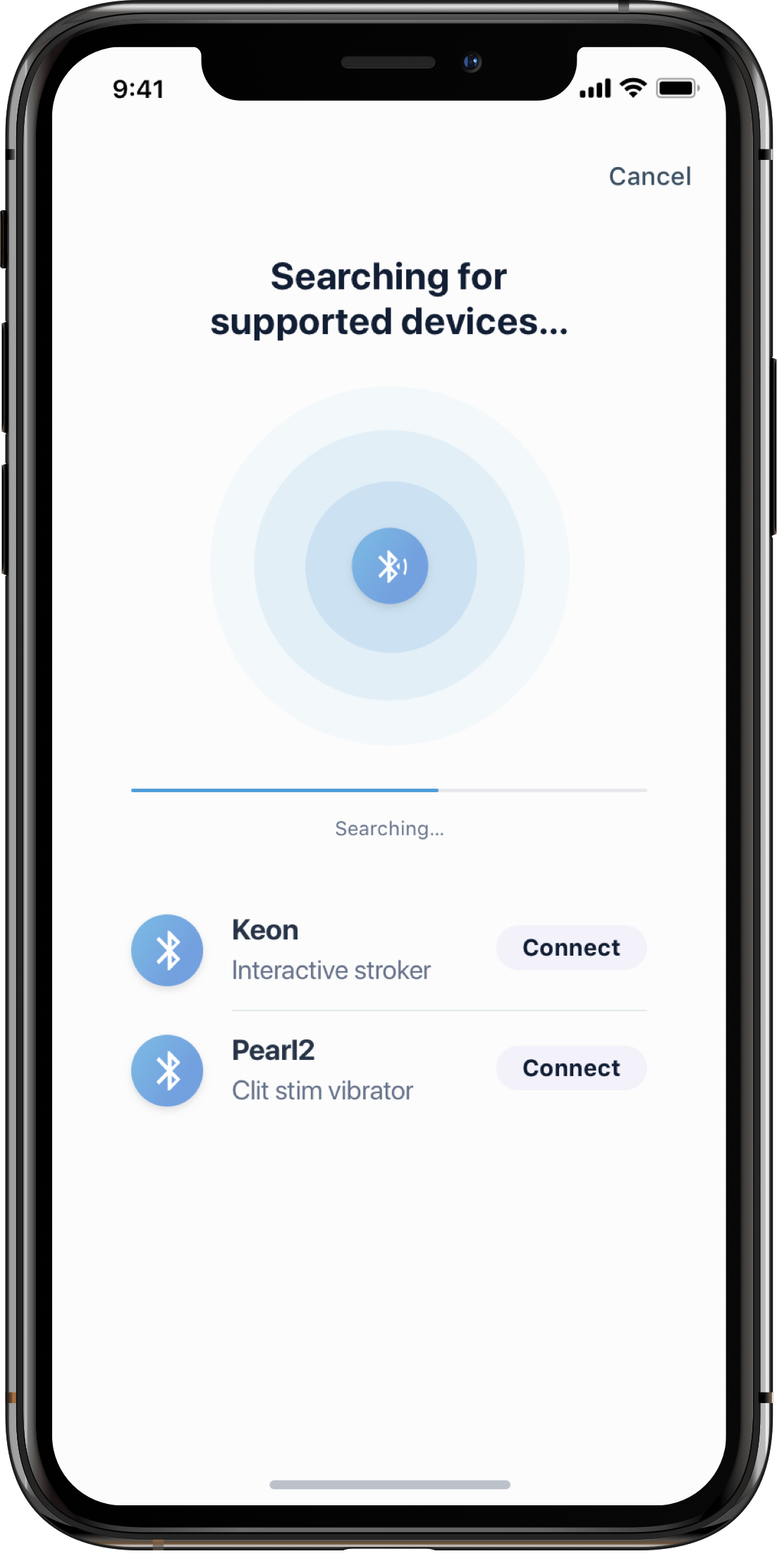
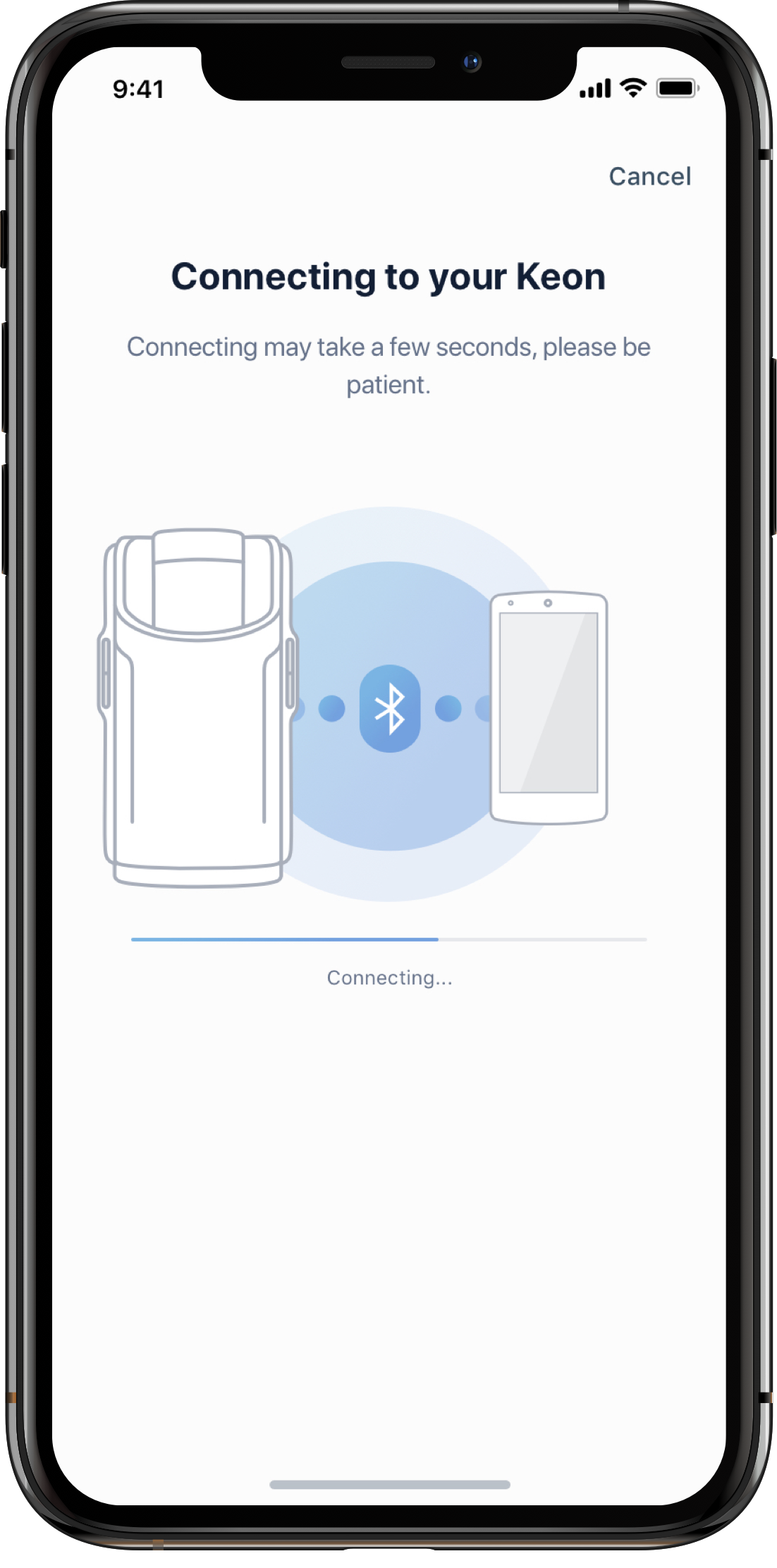
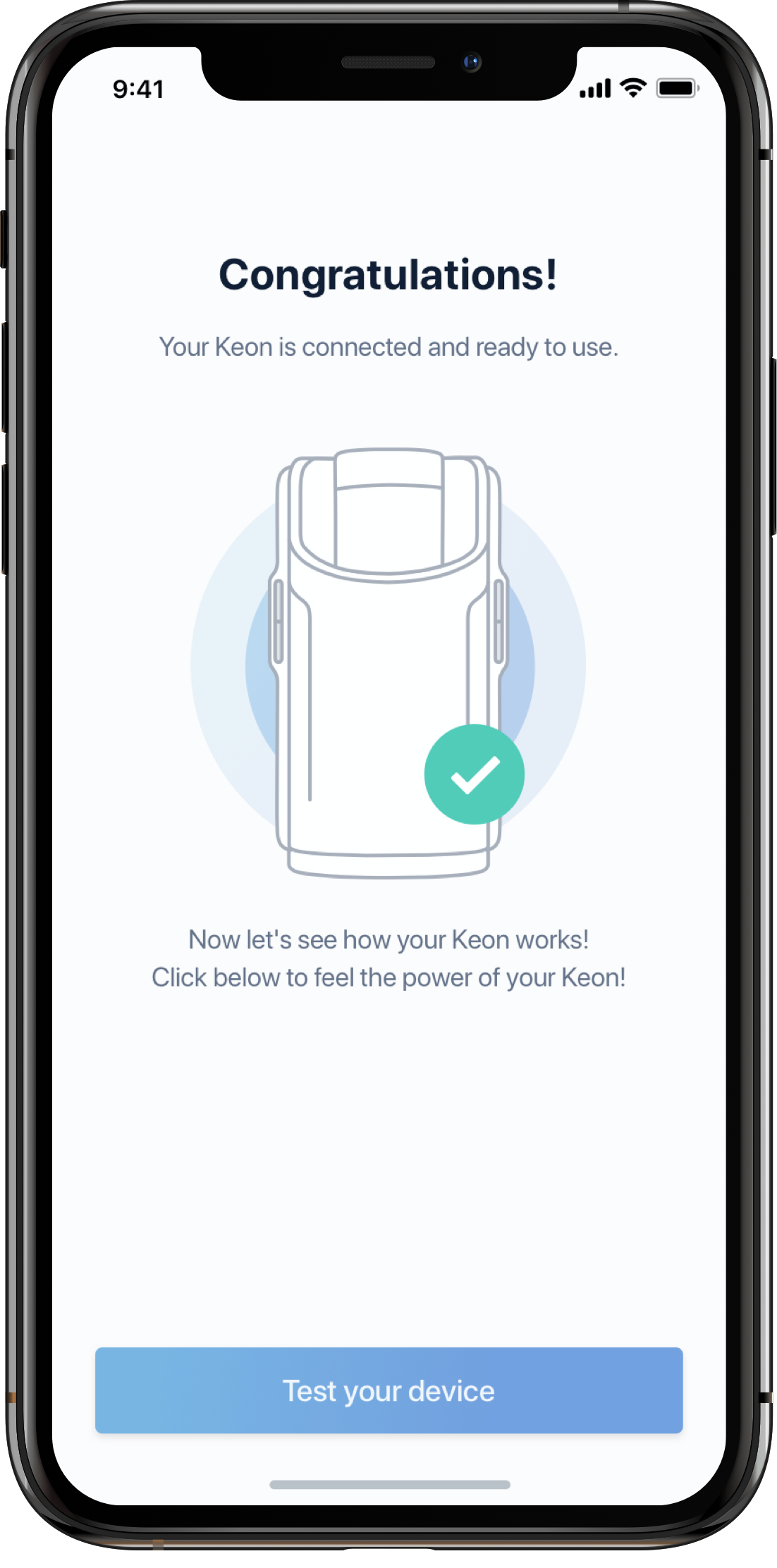
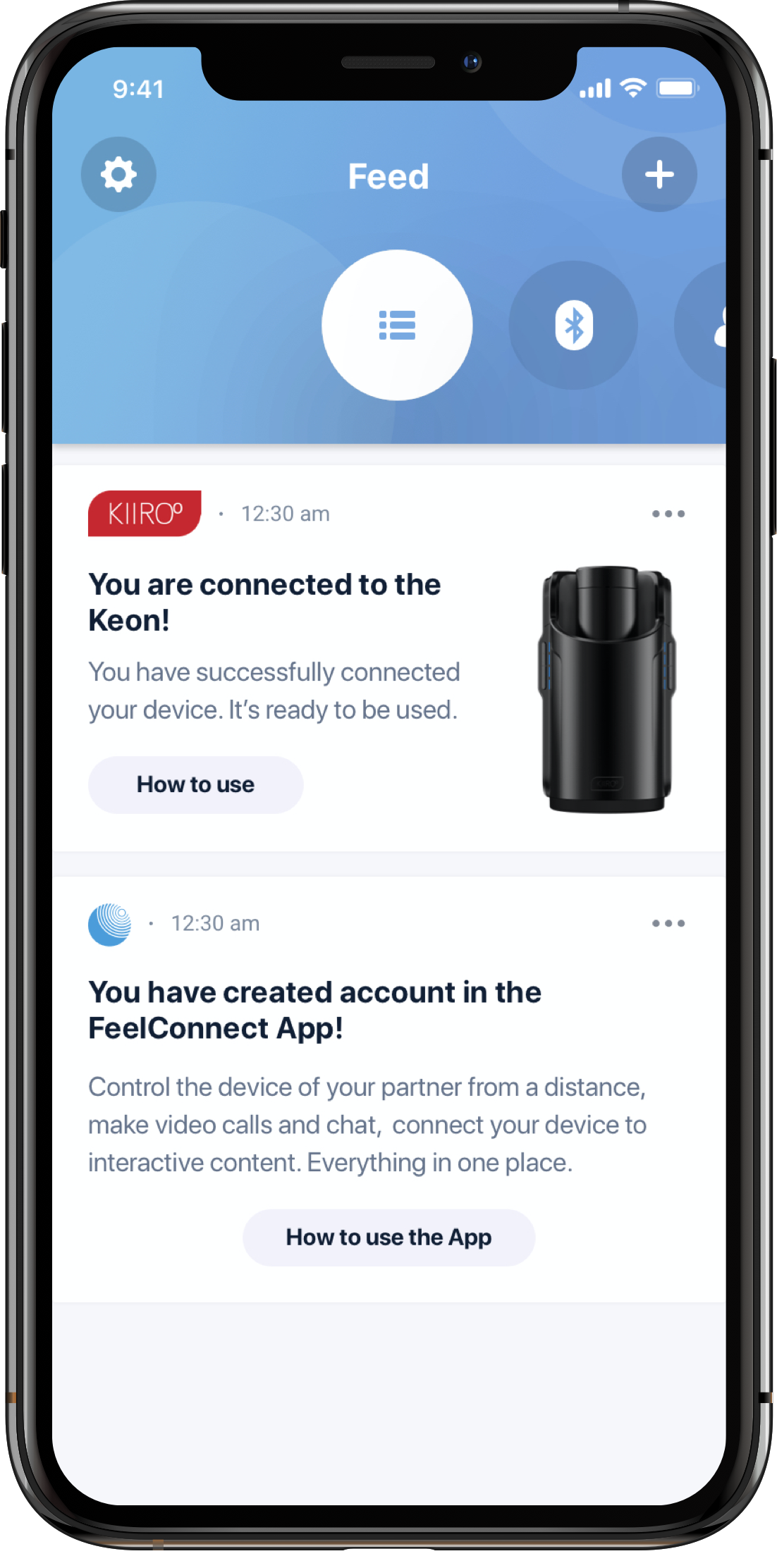
Connecting to A Desktop Application
- Open the interactive site you want to connect to or Demo page
- Open the FeelConnect App
- Click on the Plus in the top right corner and then “Website”
- Scan the QR code
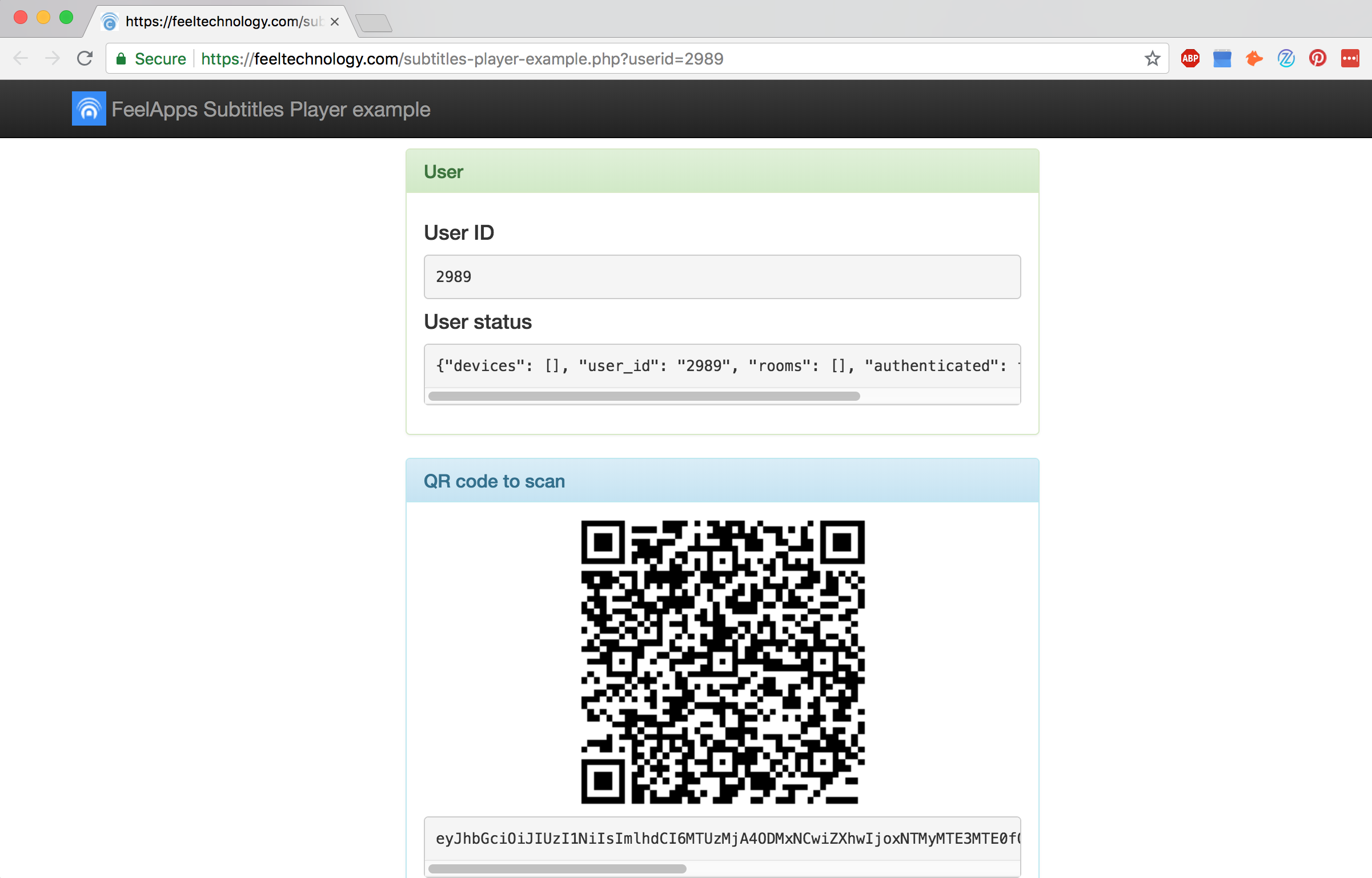
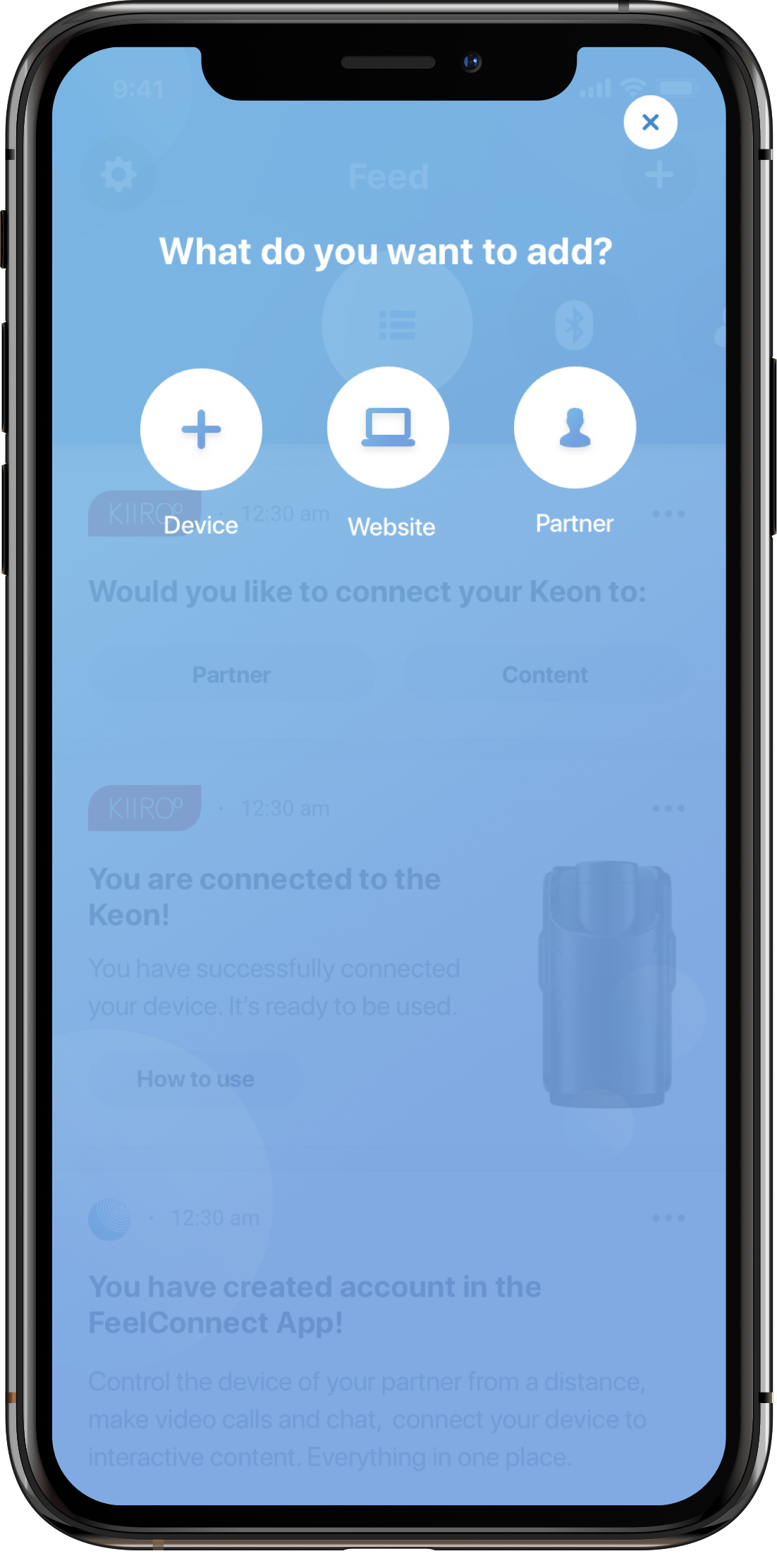
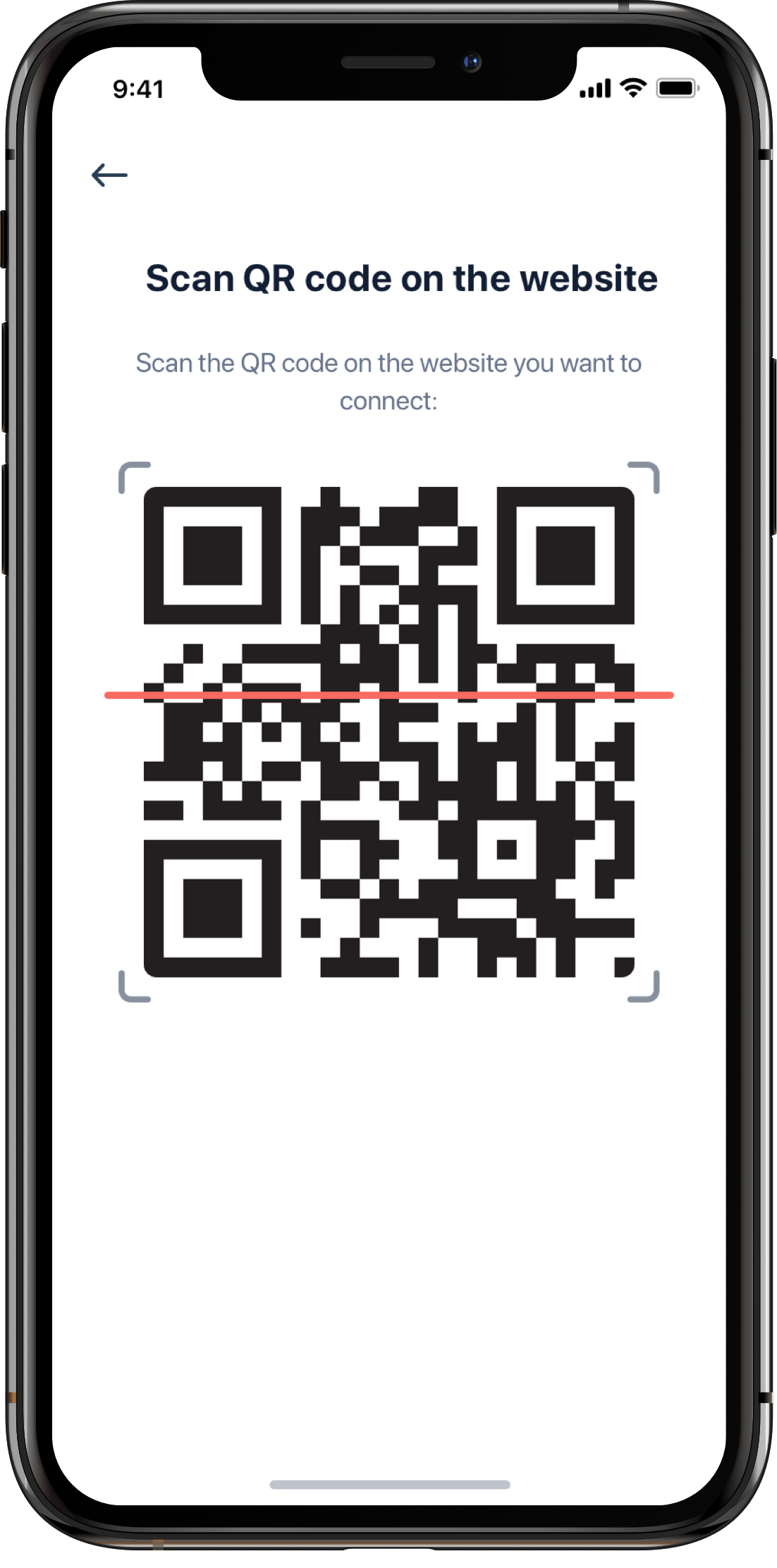
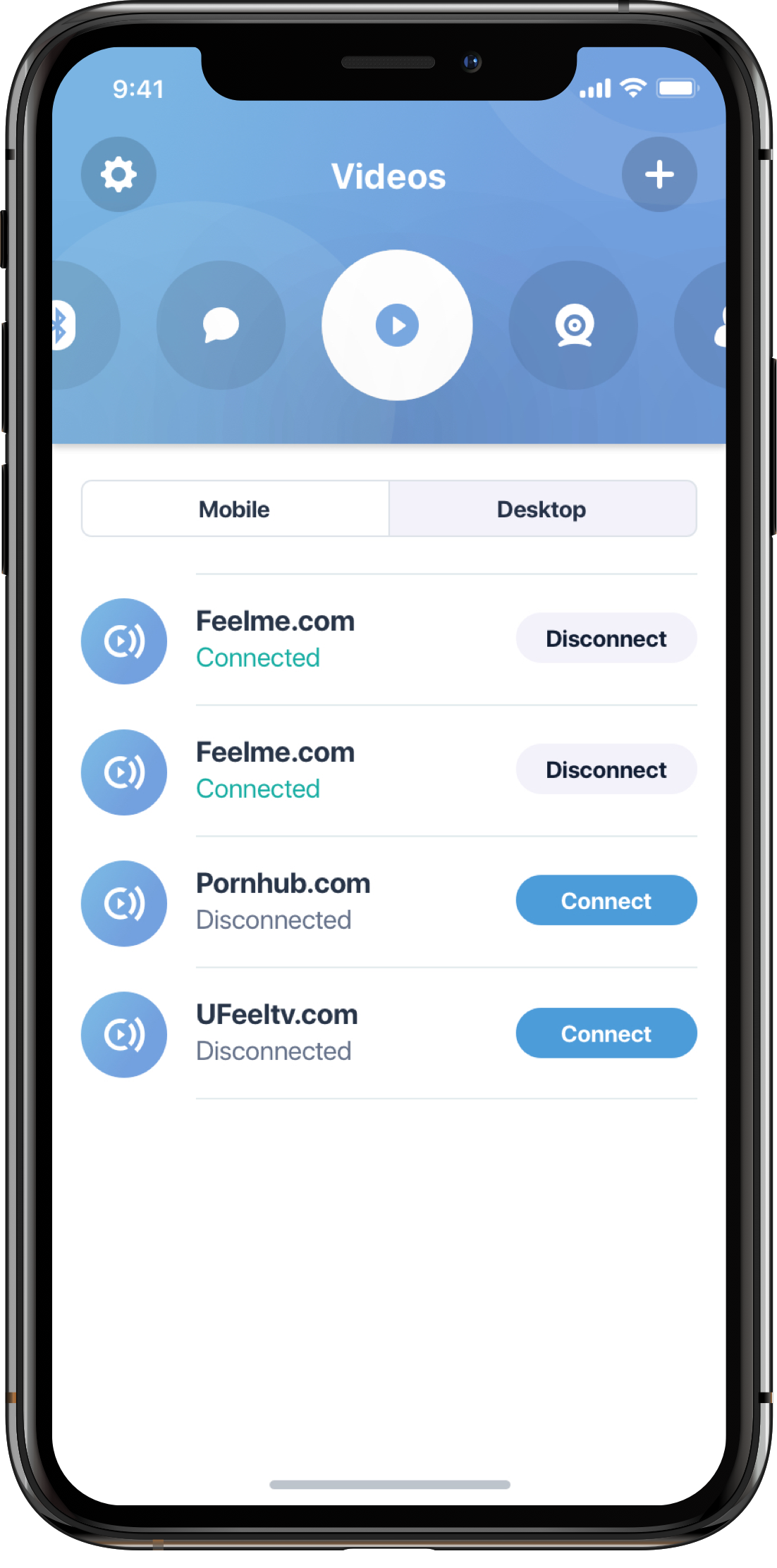
For Webcam
Connecting Devices to the Interactive Tipping Functionality
- Connect a device to the FeelConnect App using the instructions above
-
Follow the link
here
to the test-API for tipping
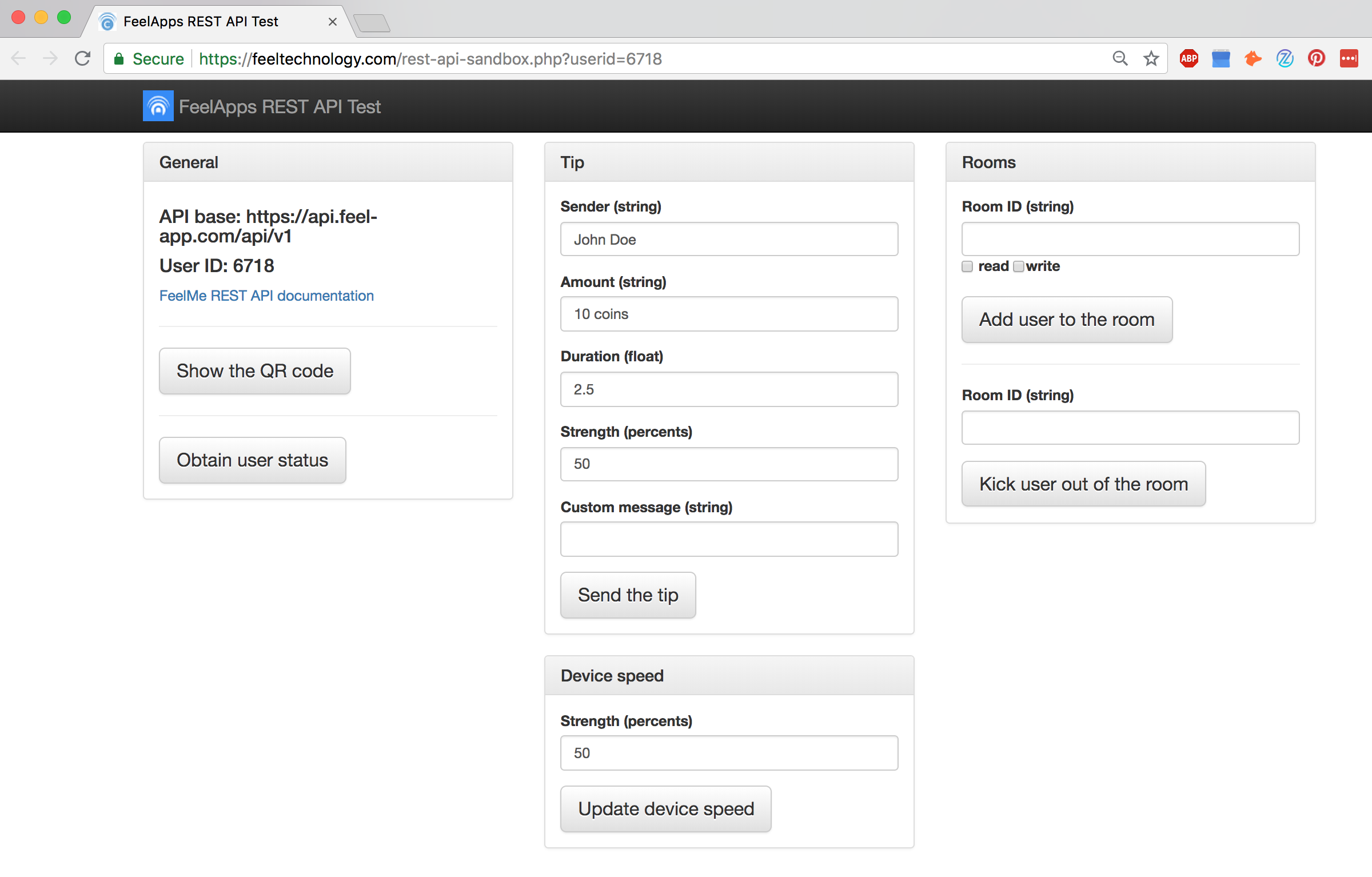
-
Click the “Show the QR code” button
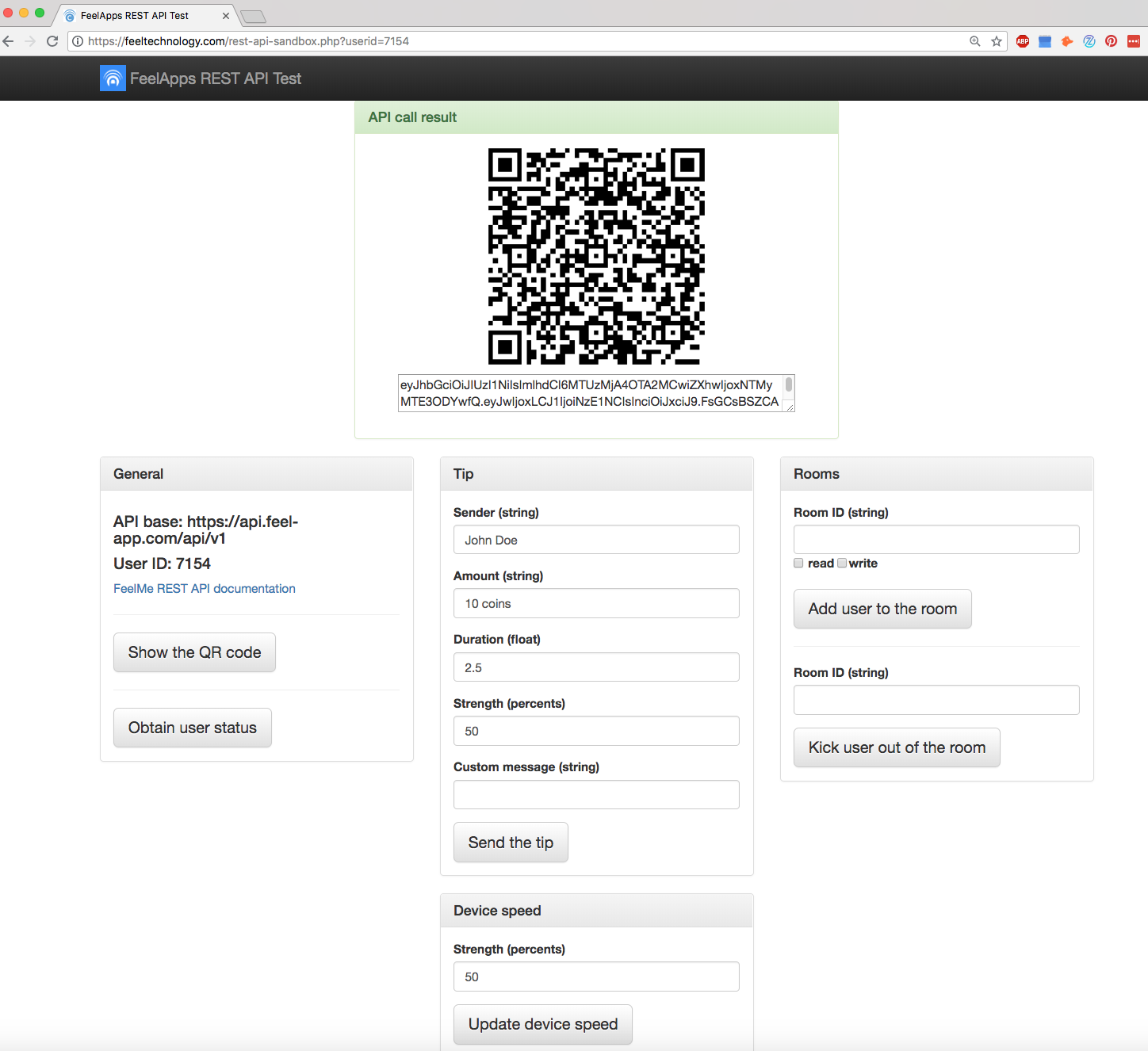
- Scan the QR code with the FeelConnect App (follow the instructions mentioned above in the Connecting to Desktop Application section)
- Click the “Obtain User Status” button to get information on connection status and which toys are connected
- Click the “Send the Tip” button and the device that is connected will react according to the parameters set
- Please find additional detailed information here
Connecting Two People in an Interactive Room
- Download the FeelConnect App on two different mobile phones (one for customer and one for webcam performer)
- Follow the instructions on how to connect the interactive devices to the FeelConnect App for both devices
- Follow the instruction to connect to desktop application for both devices
-
Open the
test-API for tipping
twice as shown below. Please make sure that User ID under General section is different
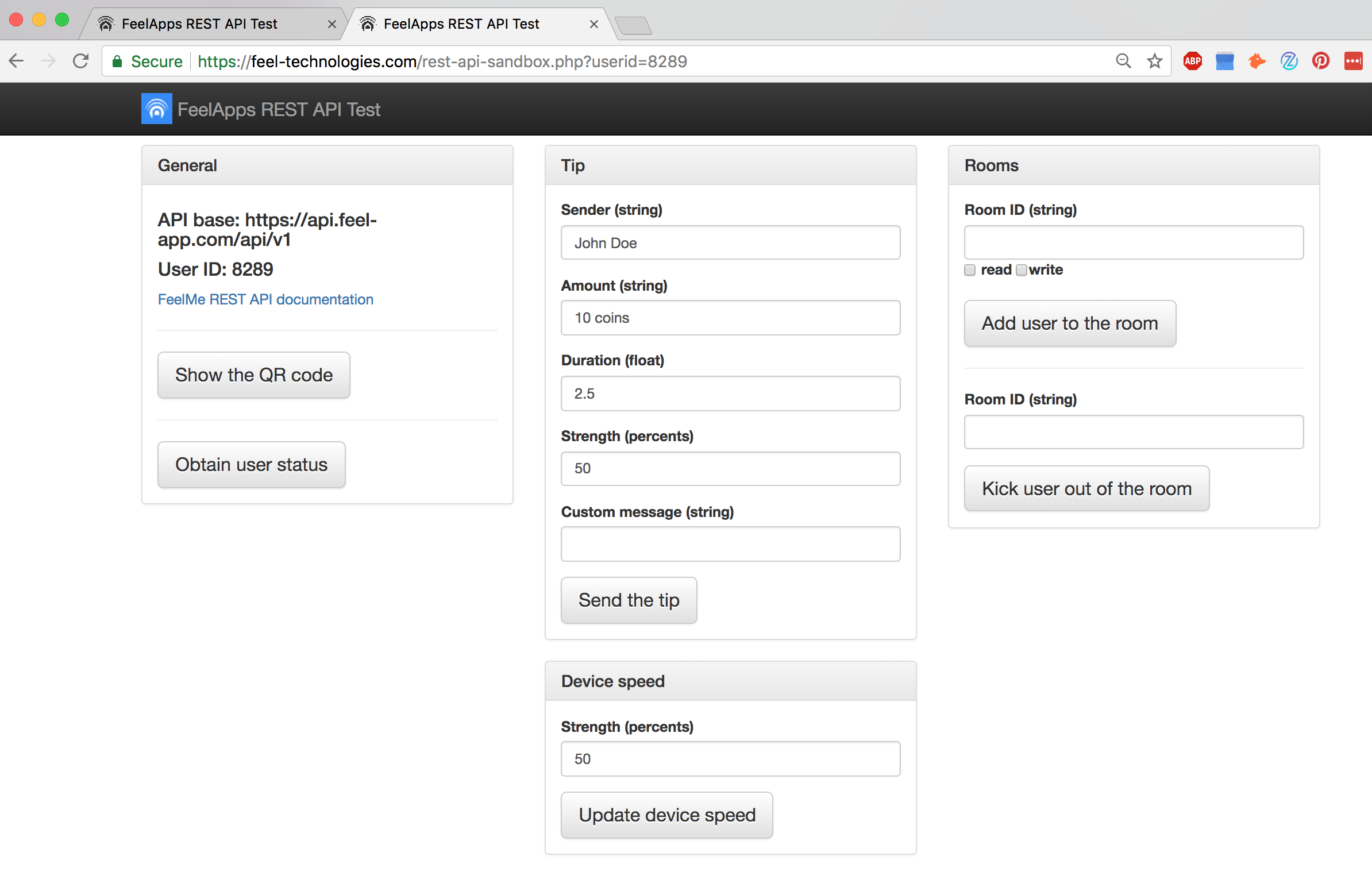
-
Enter the same Unique Room ID for both users and enter “Add User to the Room” if you want them to (control = write) or (be controlled = read).
In a one-to-many session the user performing should be set at “write” and the others at “read”.
In a one-to-one session, you have the option to turn “read” and “write” on for both users, so they can control each other.
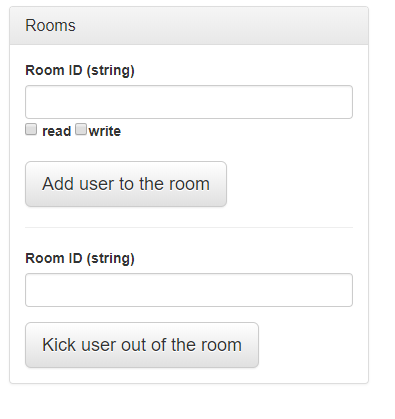
- After adding both users, you can control each others devices
- To remove either user from the room, select the room ID used to set up the connection and click “kick user out of room”.
- Please find more detailed information here.
Connecting to Interactive 2D video content on Desktop
- Download the FeelConnect app from AppStore or Google Play Store.
- Follow the connecting to a device to app instructions above.
- Go the example interactive video site here
- Follow the instructions to connect to desktop application.
- After pressing play on an interactive video, the interactive devices will react in sync to sections where there is an “action” part in the video.
Please find more information on how to get started
here
To watch interactive content on mobile, please read the
“In Mobile browsers”
section.
Connecting to Interactive VR videos
- Download and install the FeelConnect App
- Follow the instructions above on connecting interactive devices to the FeelConnect App
-
Open this
link
in your browser. Following page should appear:
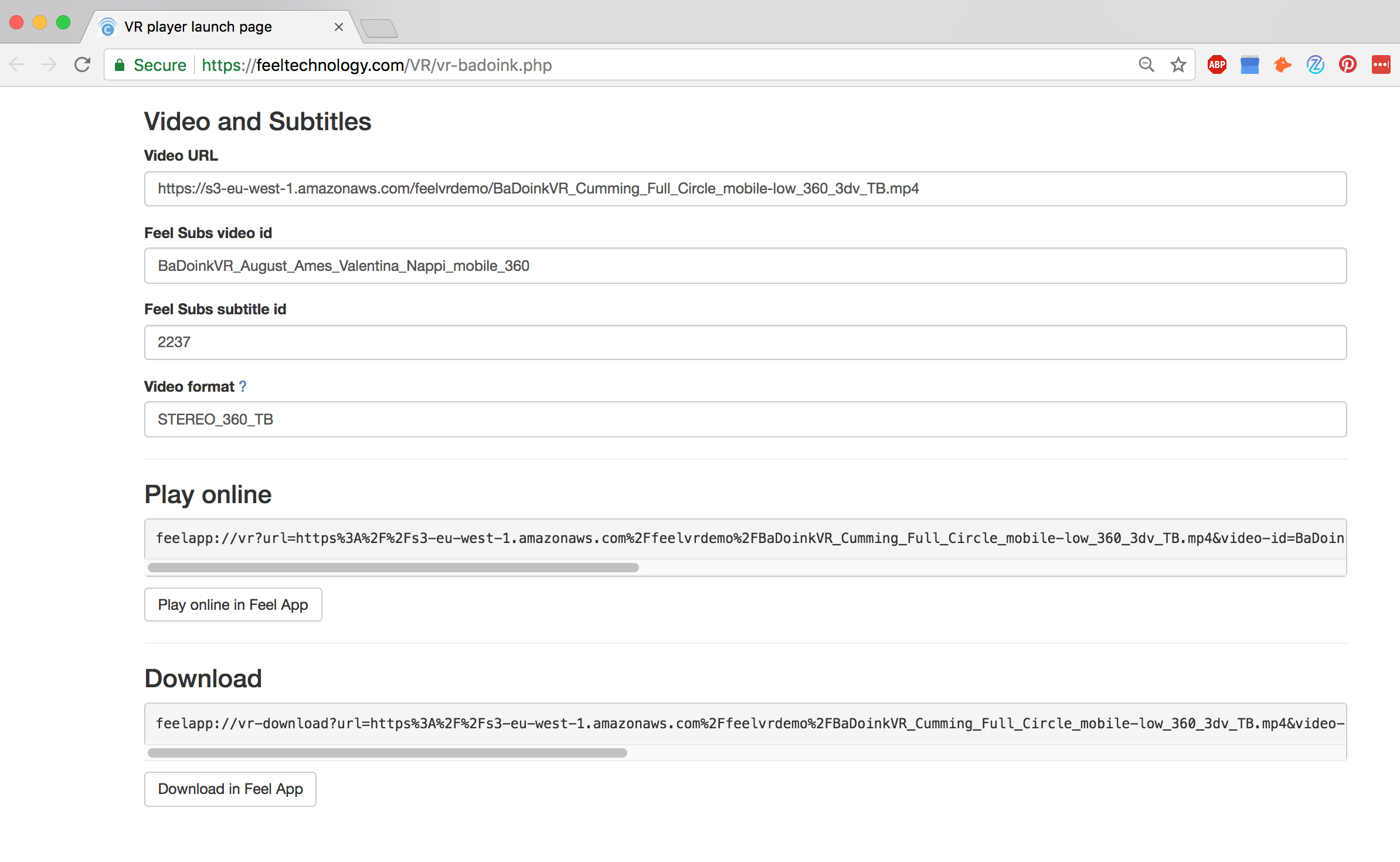
-
As a user, there are two options to watch interactive VR videos:
- Streaming
- Downloading
- When either option is selected, the FeelConnect App will open the VR video
- Select the VR glasses icon on the bottom right of the screen to turn on VR mode
- When there is an “action” part in the movie, the device will move in sync with the VR video
For more information on implementing the technology on your site, please go
here
Please note: An API key is needed to get access to this API
To make videos interactive, please contact info@feeltechnology.com for more information.
Additional Information
If your developers need any help, please contact me by email
info@feeltechnology.com
The FeelTech Team will ensure that the interactive devices are connected. Once you implement the technology, FeelTech ensures that the current and future devices will work with the technology. Adding a new device means updating the FeelConnect App so that it works with what you have implemented.
We have created a webhook, which informs you in real-time about what is happening to your users. If a customer has their app running or if their device is connected, this is all visible. By updating the customer in real-time, to confirm that everything is alright, this creates the best experience for the user.
